Setting up your WordPress theme is one of the first steps toward building a beautiful site. This guide will walk you through uploading the theme files, setting up the child theme, and solving a common error many users face during installation.
How to Upload and Install a WordPress Theme
Follow these steps to upload your theme ZIP file directly from your WordPress Dashboard:
1. Log in to your WordPress admin panel (usually at yourdomain.com/wp-admin).
2. In the left sidebar, go to Appearance > Themes.
3. At the top of the page, click the Add Theme button.
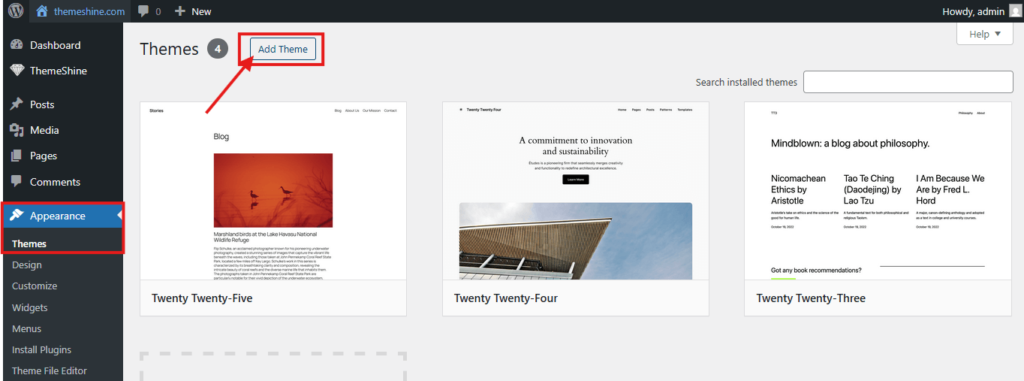
4. Next, click the Upload Theme button.
5. Choose your main theme ZIP file (e.g., yourtheme.1.0.0.zip) from your computer.
6. Click Install Now.
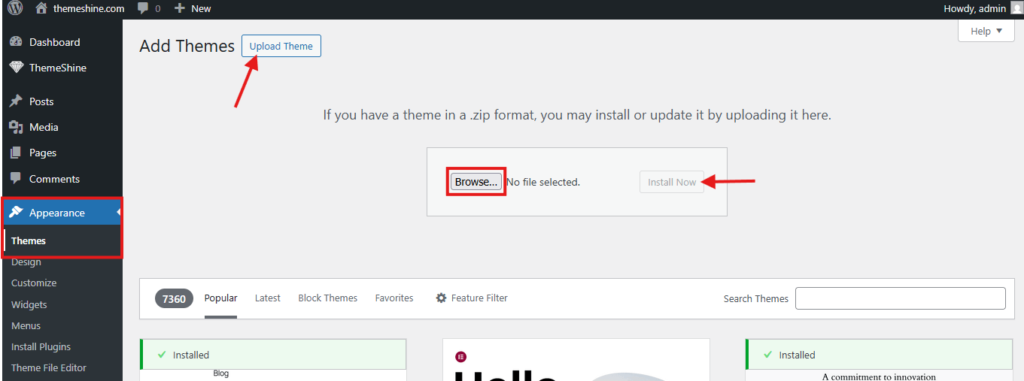
⚠️ When installation is complete, do not activate the theme yet – you’ll want to activate the child theme instead (explained below).
Why You Should Upload the Child Theme Too
A child theme is a lightweight version of your main theme (called the “parent theme”). It inherits everything from the parent, but allows you to make code or style changes safely. If you only use the parent theme, any customizations you make will be lost when the theme gets updated.
That’s why using a child theme is strongly recommended if you plan to:
- Modify template files (like
single.php,header.php, etc.) - Add custom CSS or functions in a safe way
How to Upload and Activate the Child Theme
- Go to Appearance > Themes again.
- Click Add Theme, then Upload Theme.
- Choose the child theme ZIP file (usually something like
yourtheme-child.zip). - Click Install Now.
- Once installed, click Activate.
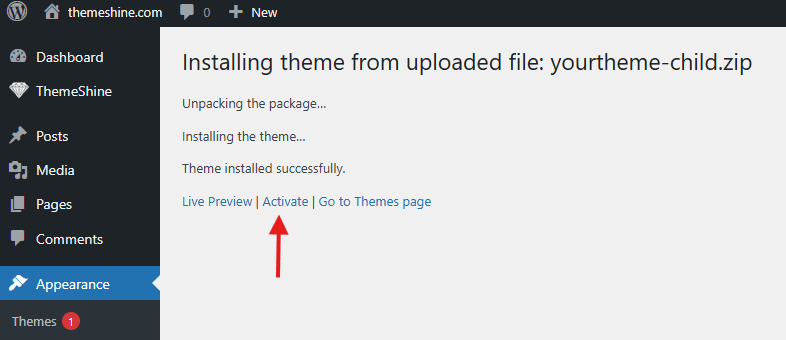
💡 Even though the child theme is what you activate, both the child and parent themes must be installed — otherwise the child theme won’t work properly.
Common Error: “Missing style.css Stylesheet”
If you get this message:
“The package could not be installed. The theme is missing the style.css stylesheet.”
Here’s what likely happened:
- You uploaded the wrong ZIP file — often something like
theme_unzip_first.zipor a full package containing text files and plugins.
Solution:
- Extract the ZIP package on your computer first.
- Inside it, look for the actual theme ZIP file (e.g.,
yourtheme.ziporyourtheme-child.zip) and upload that file only through WordPress.
✅ Recap
| Task | Action |
|---|---|
| Upload main theme | Don’t activate it — just install it |
| Upload child theme | Install and activate it instead |
| Got a missing stylesheet error? | Double-check that you uploaded the correct ZIP file |
You’re now all set to begin customizing your theme safely! If you plan to import demo content next, check out the Demo Import Guide for a smooth setup experience.