To install the template, upload only the .xml file and NOT the whole zip. The .xml file is located in the main theme folder which you get after extracting the ZIP.
Step by Step Guide
1. Download Your Theme
You should have received an email with a download link following your purchase. If you cannot locate the email, you can also login to your Etsy account and access Purchases and Reviews.
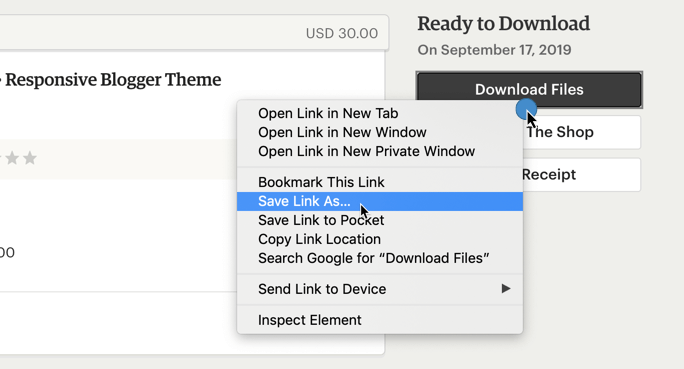
Once downloaded, you will find a .zip file with your theme name (i.e. Belmondo Theme.zip). Extract the zip and you should see theme.xml which is the actual theme file and the Documentation folder.
2. Install theme
2.1. Backup current template
Before switching to another theme, you should always make a backup of your current one. So, if something goes wrong with the theme change, you can always revert to the previous version. To get a copy of your current theme, go to Theme and click on the arrow icon on the Customize button.
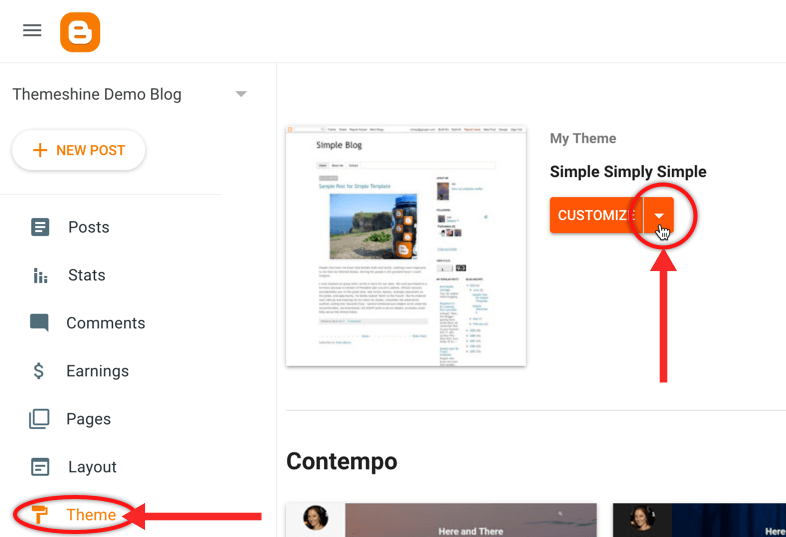
Click on the Backup option in the list that appears.
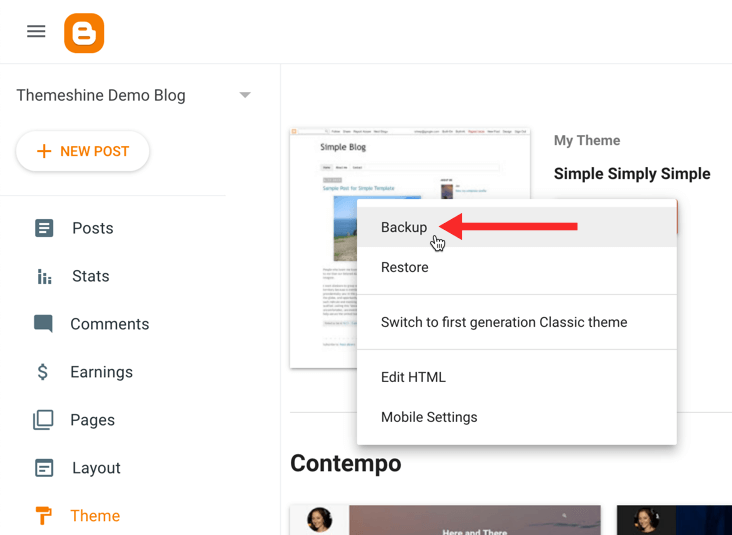
Click DOWNLOAD and press Save / Ok.
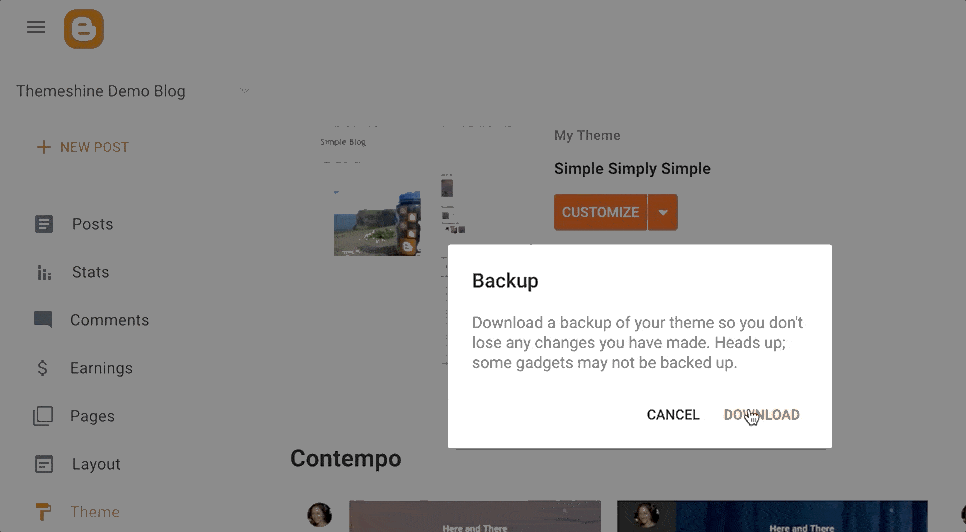
2.2. Upload the .xml file
To install the new theme, click again on the arrow icon, then select Restore.
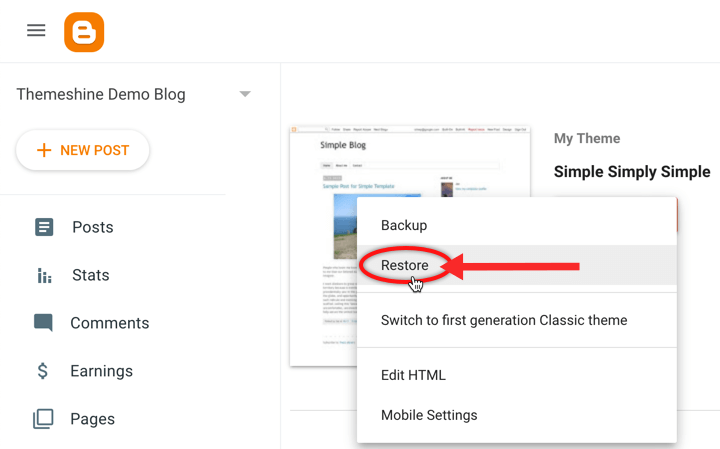
Click Upload and find the .xml file inside the unzipped folder, then double click on it or hit Open.
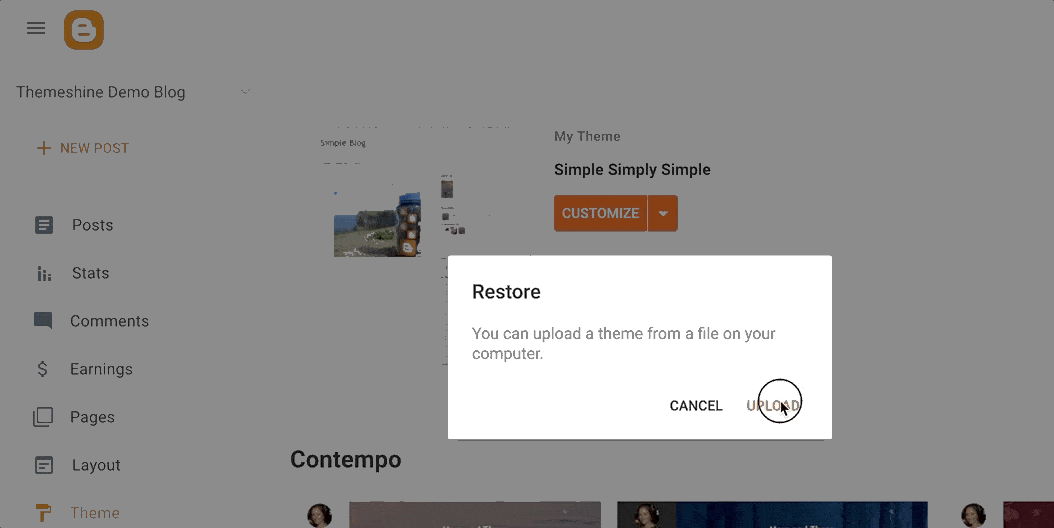
Note: Uploading the .xml file of any theme and editing the HTML may affect the other previously installed widgets. If you notice them displaying incorrectly, remove the ones that don’t look good and keep those who are displaying properly. We would recommend you to do this via the “Layout” tab.