With Blogger, you can allow visitors to comment on your blog posts, disable comments, or allow comments pending moderation.
Managing comments on the Comments Page
Open your Blogger dashboard and click “Comments”. On the right side you’ll find a list with all the comments visible / published on your blog with several icons providing the following options:
- Remove content of this comment – if you click this icon, it will inform your readers that the “this comment has been removed by a blog administrator”. Keep in mind that the actual text in the comment will be removed permanently.
- Mark this comment as spam – if the comment contains spam links or anything else that is not related to your post, click the “Mark this comments as spam” icon and the comment will be moved in the Spam tab. The comment can be restored anytime via the Spam tab by clicking the “Not spam” check mark icon
- Delete this comment – the trash icon will help you remove the comment permanently
- Mark this comment as not spam and approve – if the comments are moderated, you will also see a check mark to approve the valid contents.
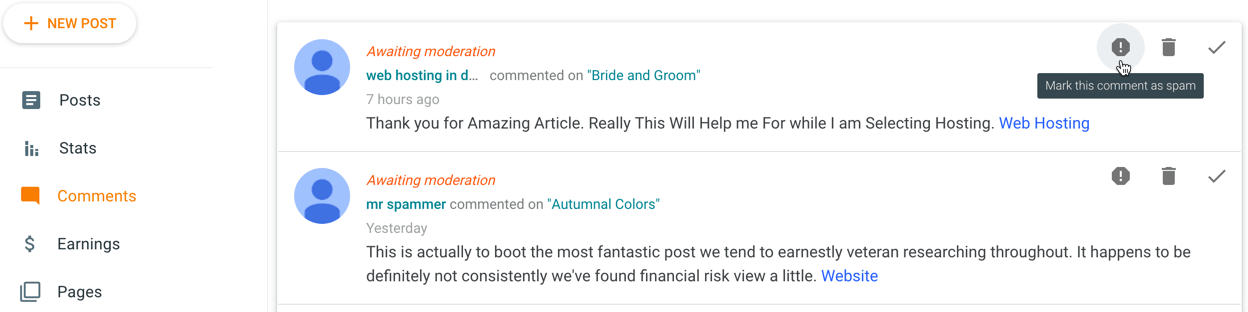
Managing Comments in Individual Posts
To allow or disable comments in individual posts, go to “Posts” and click the post where you want to manage the comments.
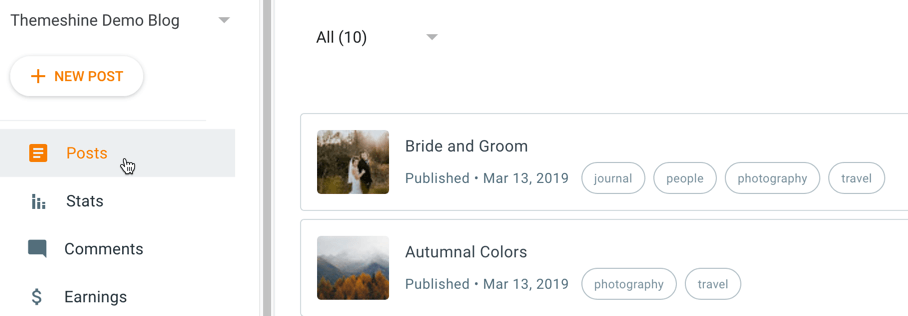
When the post editor opens, click “Options” on the right side. The following settings will appear under the “Reader comments” section:
- Allow – choose this option if you want to enable comments on your post
- Do not allow, show existing – choose this option if you want to disable comments but keep the older ones.
- Do not allow, hide existing – this will disable comments and hide any comments that were published on the post.
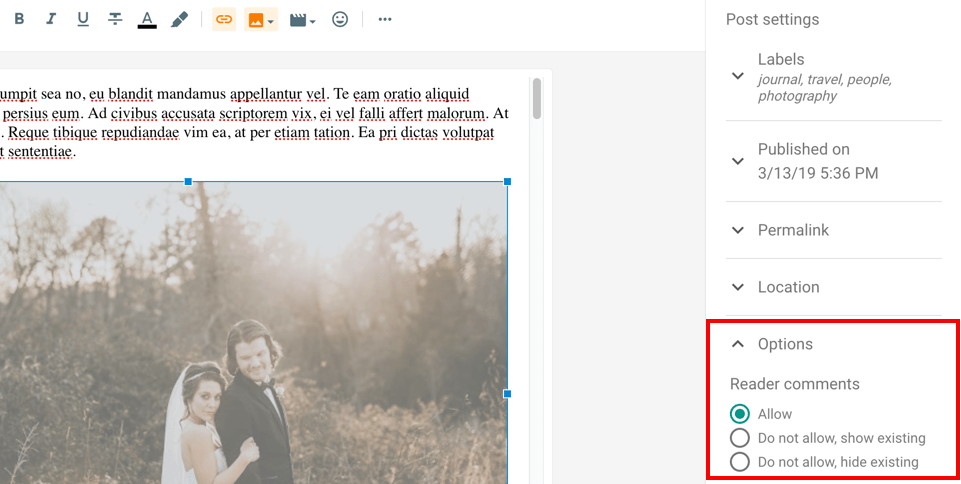
To save the changes, click the “Update” button on the upper right side of the post editor.
Managing Comments on the Entire Blog
If you want to turn off comments on the entire blog rather than editing individual posts or pages:
Go to “Settings” and look for the “Comments” section.
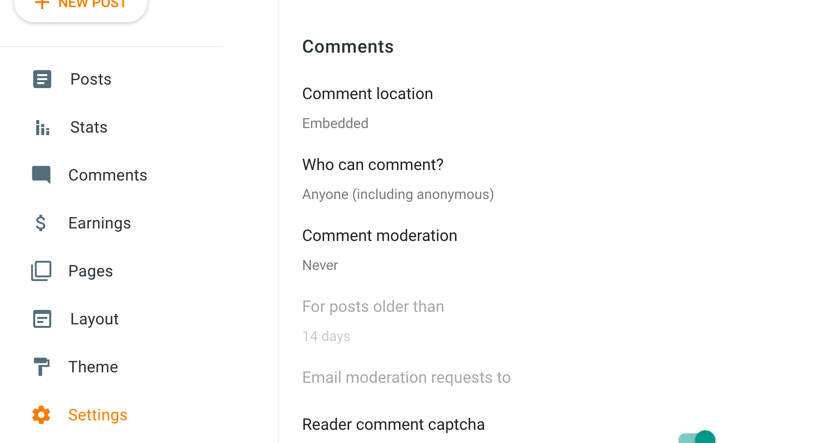
Click on the “Comment Location” text which will reveal the following options:
- Embedded – choose this option if you want to show the comment form at the end of your post
- Full page – if you choose this option, it will show the ‘Post a comment’ link only instead of the comment form. When the link is clicked, it will send to a separate window where visitors can leave their comments.
- Popup window – rather than being redirected to a separate window, this will open a popup window where you can type your comment without leaving the post page.
- Hide – pick this option if you want to disable comments on the entire blog.
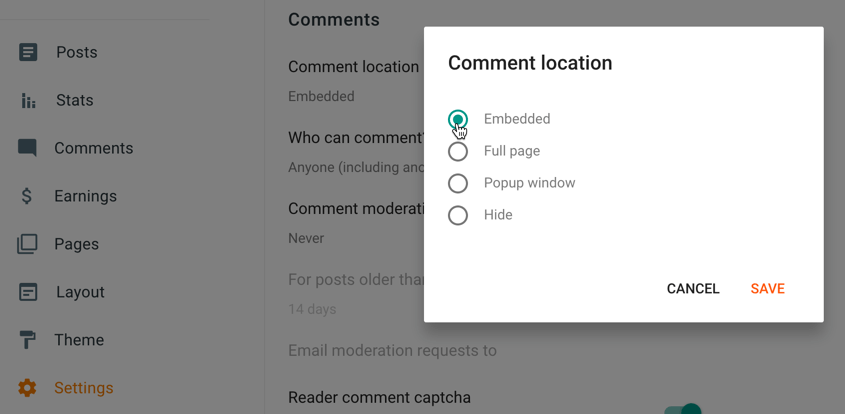
To save the changes, click the “Save” link.