Plugins are like tiny power-ups for your WordPress site – they add features, automate tasks, and help you build the kind of experience you want, without needing to touch code. While the theme you’re using is built to run clean and fast on its own, you might want to extend its functionality depending on what your site needs.
Whether you’re planning to add contact forms, optimize your site for speed, or launch an online store, this guide will walk you through the process of installing plugins and highlight some tools worth checking out.
Install the Plugins
Once your theme is activated, you’ll notice a custom dashboard that makes plugin installation fast and user-friendly.
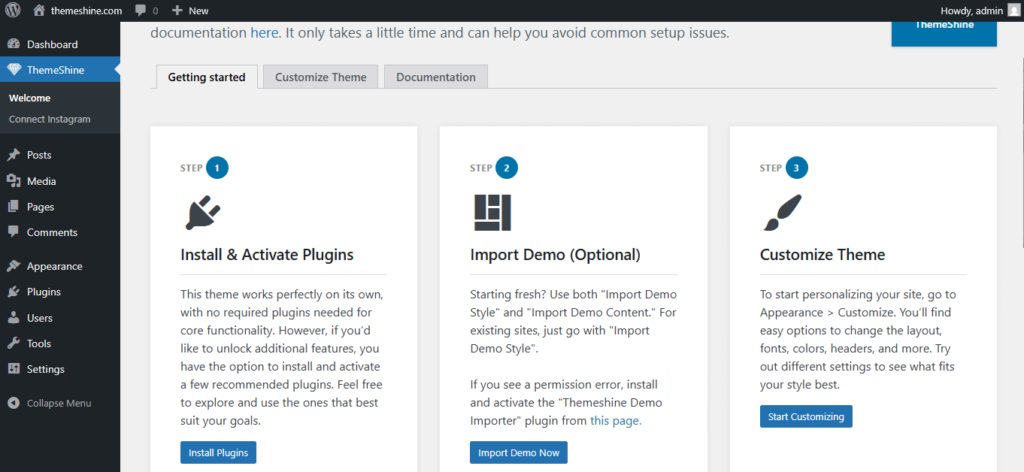
To install plugins via the theme dashboard:
- Navigate to your WordPress Dashboard.
- Locate the “Install & Activate Plugins” section.
- Click on the Install Plugins button.
- On the next screen, you can:
- Select individual plugins you’d like to install.
- Or, tick the box next to Plugins (top-left) to select all.
- Open the Bulk actions dropdown, choose Install, then click Apply.
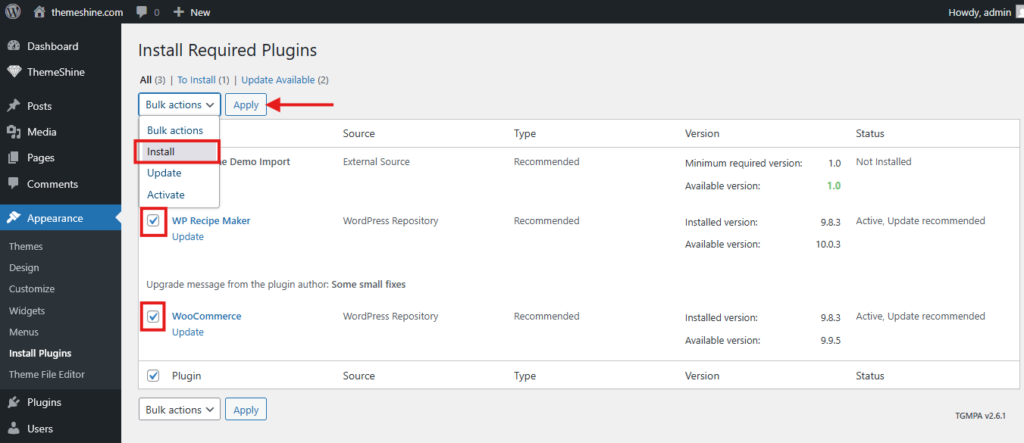
Once installed, don’t forget to go back and activate the plugins if they aren’t already active.
Recommended Plugins
Here are some popular plugins to boost your site’s functionality – all compatible with your theme:
- Themeshine Demo Import – Easily import demo content, widgets, and theme settings with a single click.
- Spectra (formerly Ultimate Addons for Gutenberg) – Add advanced blocks and customization tools to enhance the Gutenberg editor.
- WooCommerce – Create a fully functional online store.
- WP Recipe Maker – Add recipes to your posts.
- Contact Form 7 and Flamingo – Store messages submitted via contact forms in your dashboard.
- Regenerate Thumbnails – Use this plugin if your images are not sizing properly.
Must-Have Plugins
While optional, the following plugin types are highly recommended to improve your site’s speed, SEO, and security:
Performance & Caching
Make your website load faster and reduce server load:
- WP Fastest Cache
- W3 Total Cache
- LiteSpeed Cache (best if your host supports it)
SEO (Search Engine Optimization)
Help your content rank better on Google:
- Yoast SEO – Beginner-friendly SEO toolkit.
- Rank Math – Lightweight and powerful with advanced options.
- All in One SEO – Great all-rounder with smart automation.
Image Optimization
Reduce image file sizes to improve performance:
- Smush – Automatically compress images upon upload.
- ShortPixel – Excellent for bulk optimization.
Security
Protect your site against malicious attacks:
- Wordfence Security – Firewall and login protection.
- Solid Security – Easy-to-use hardening tools.
Final Tip
Remember: installing too many plugins can slow down your site. Choose only the ones that add real value to your content or functionality, and keep everything updated regularly to avoid compatibility or security issues.