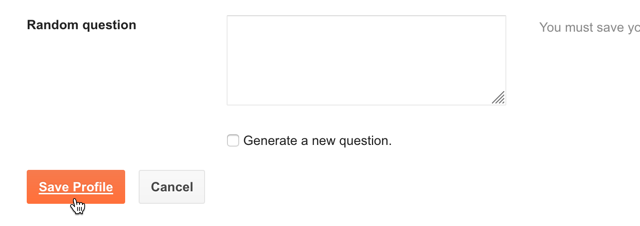The author bio box is a small section where you can display a brief description about you or your blog. To display the author bio box in the post footer, see the steps below:
1. Go to “Layout” and click the “Edit” link on the “Blog Posts” element.
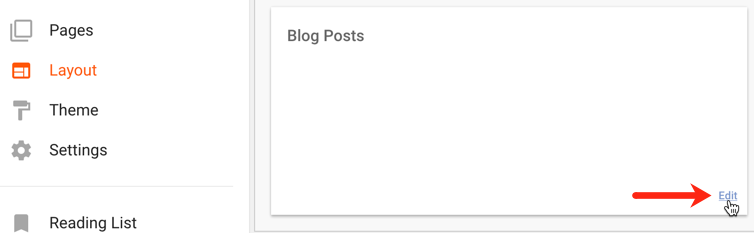
2. When the Configure Blog Posts window appears, scroll down and make sure that the Show author profile option is checked.
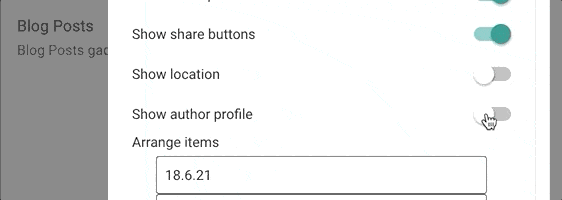
3. Click the “Save” button at the end of this window.
The author bio box still doesn’t appear
If the author bio box still doesn’t show, you need to check that you have your Blogger profile activated.
1. To activate it, go to Settings and look for the “General” section at the end of the page > click on the User Profile link.
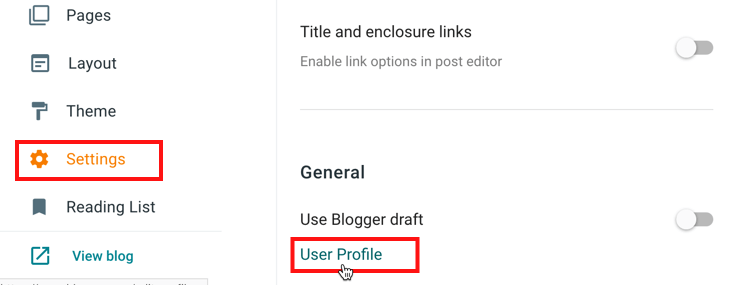
2. In the Edit User Profile page, make sure that you have the ‘Share my profile’ option checked.
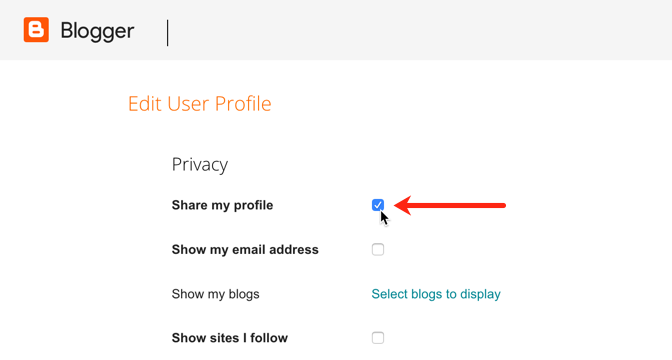
3. Upload a profile photo from your computer by clicking ‘Browse…’
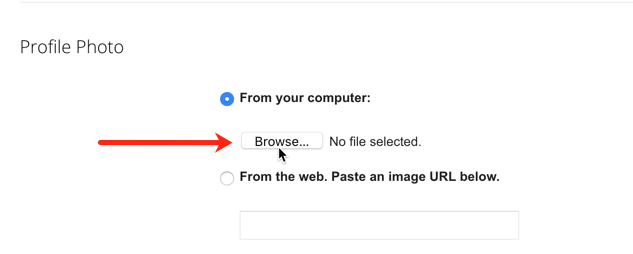
4. Scroll down to the ‘Additional Information’ section and use the ‘Introduction’ field to write something about yourself or your blog. This text will appear in the author bio box beside your profile image.
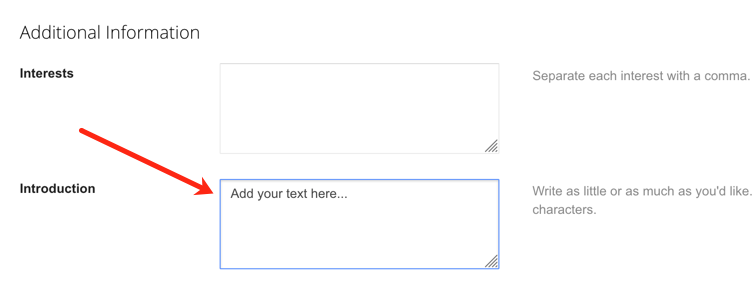
5. Save the changes by clicking the ‘Save Profile’ button at the end of this page.