This guide applies to the following templates only: Belmondo.
This tutorial is related to How to Configure Link List Gadget. To configure the read more button, log in to your dashboard > go to Layout and click the Edit link on the “Read more button” gadget:

This will open the ‘Configure Link List’ window. For more info on how to configure the gadget, see the screenshot below:
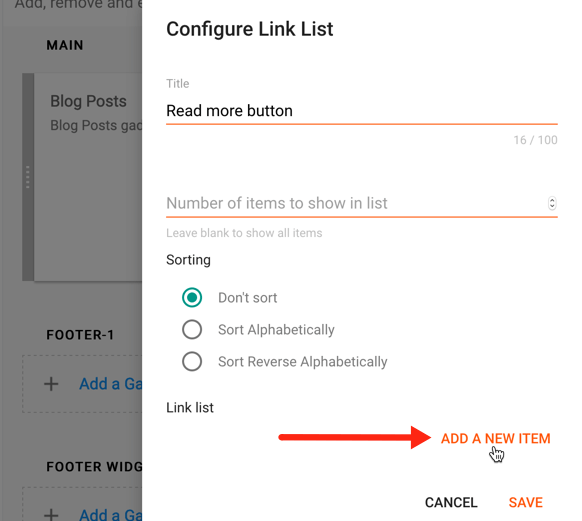
- Title – the title is optional. It will appear on your dashboard only.
- Sorting – this setting is intended for multiple items only, so you can skip it.
- Link list – click on the ADD A NEW ITEM link to create your button
- Site name and Site URL fields – add text and type the URL of the link (e.g. http://my-blog.blogspot.com/p/about-me.html). The URL can be any page posted on your blog (“About me” page) or it could be an external site (such as your Facebook profile etc).
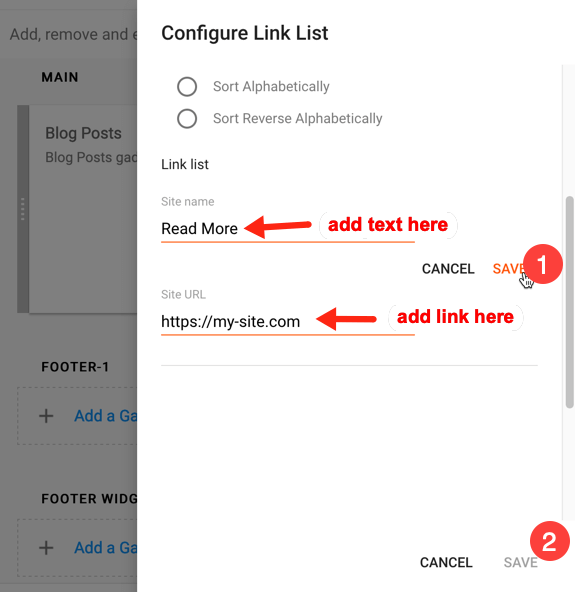
Once you’ve added all the details, click the SAVE links as shown in the screenshot above.
Related: How to Add Social Media Icons